How to import feeds in Lighthouse
Lighthouse combines the features of an RSS feed reader, a newsletter reader, and a read-it-later app. If you switch to Lighthouse from another feed reader, re-adding all your RSS feeds one by one can be a tedious task. Thankfully, you can import all of them in one go.
This is where OPML files shine. They are XML-based files that most feed readers can generate when you export your subscriptions.
With Lighthouse, you can import these OPML files and subscribe to all the RSS feeds they contain in one go. This makes the transition to Lighthouse almost effortless.
Step by step
- Go to
Manage subscriptionsand click on theSubscribebutton on the top right.
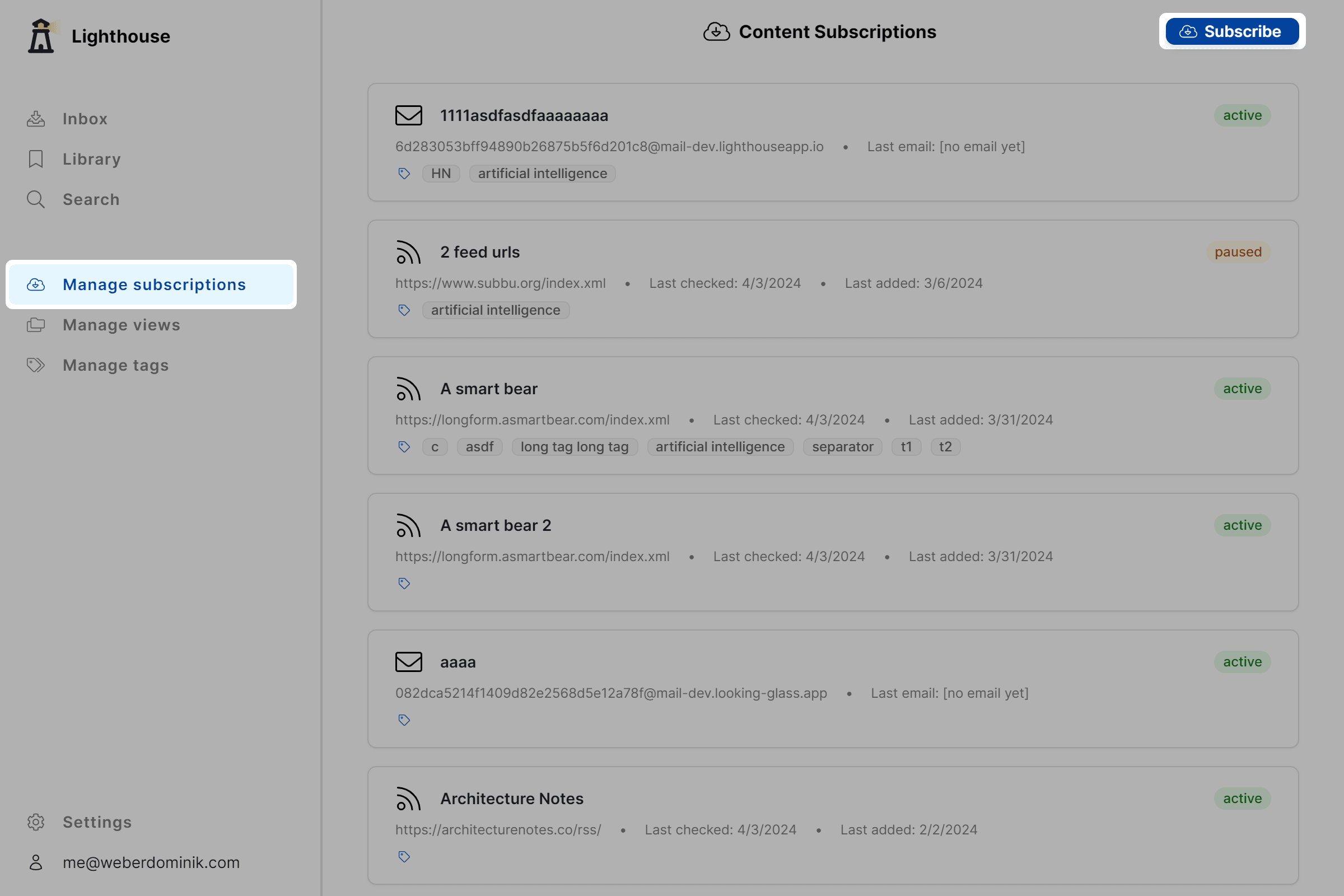
- From there, select
Import OPML.
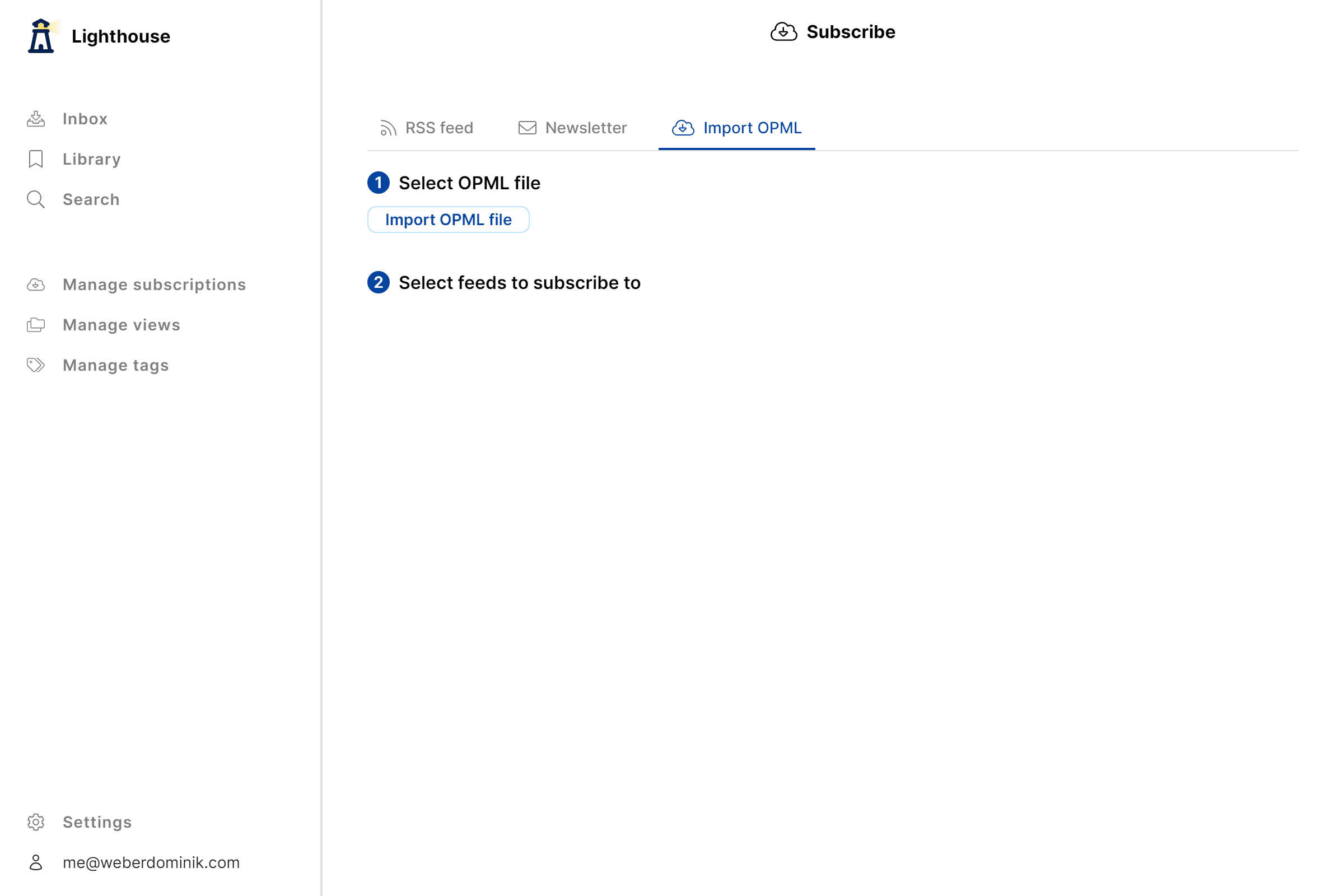
- Then, select an OPML file via
Import OPML file. Lighthouse will display all the feeds from the file.
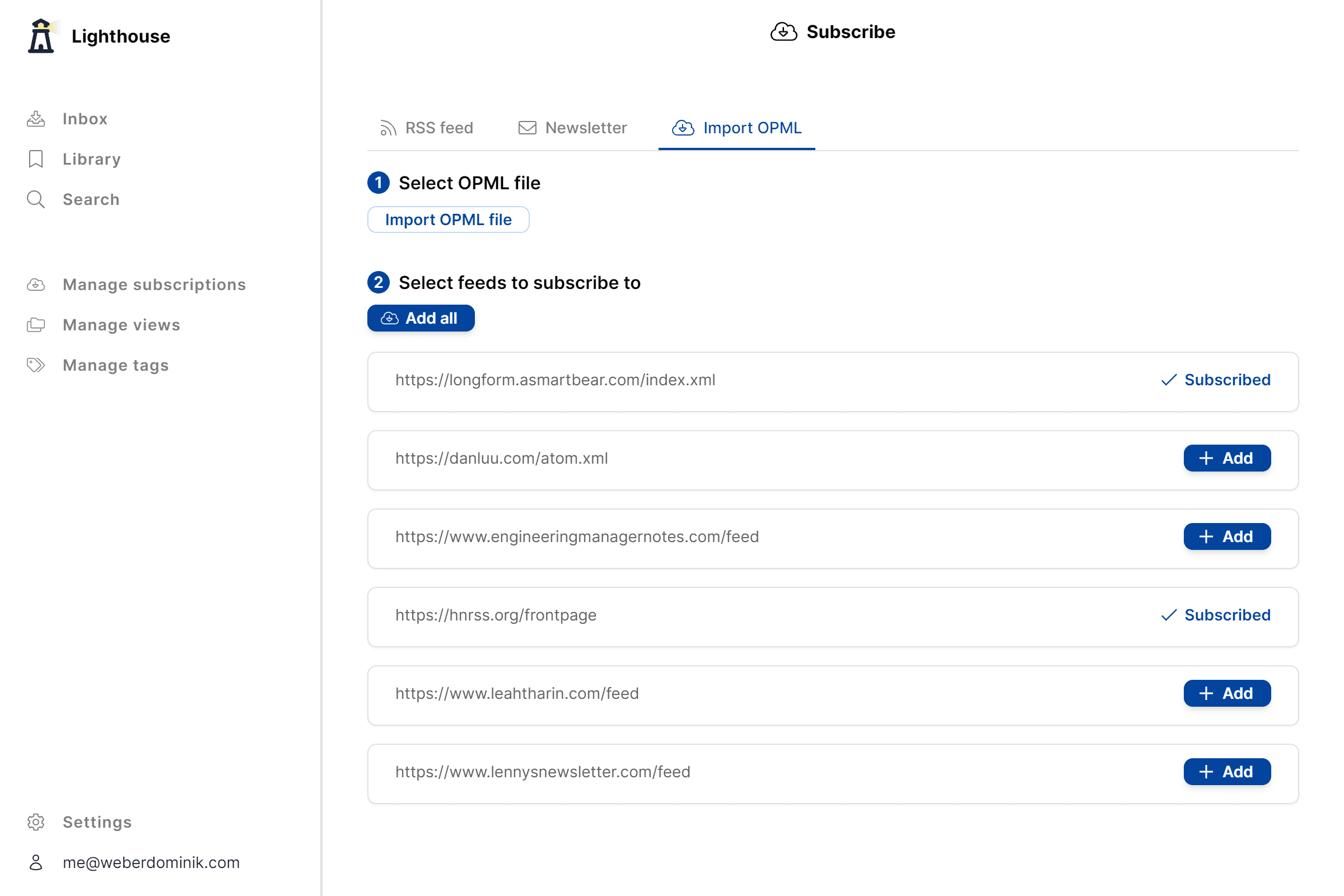
You now have the option to add all feeds at once or to handpick the ones you want.
Feeds you're already subscribed to show a Subscribed label instead of an Add button. Selecting Add all will import only the new feeds, avoiding any duplication of subscriptions.
And you're done! Your feeds are now integrated into Lighthouse.