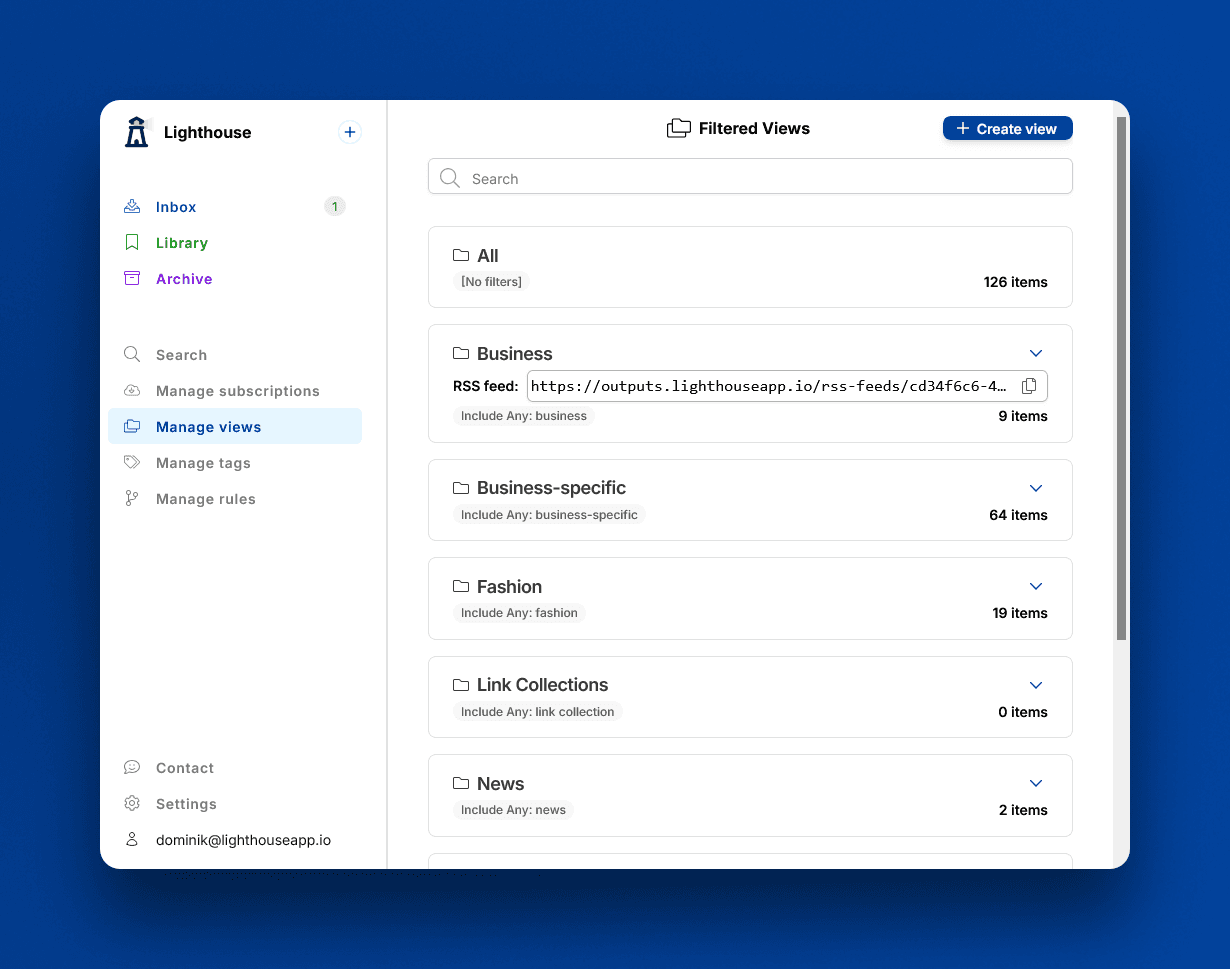New feature: RSS feed export
In Lighthouse, content is separated into inbox, library, and archive. New content starts in the inbox. When bookmarked it lands in the library, and when archived, well, in the archive.
The inbox lets you curate content, so that only the content you find interesting lands in the library. And with views you can organize your library even further. They're basically a filter on the content in your library, so that you see only what you currently want to.
With the new RSS feed export feature, it's now possible to export the content in views as RSS feed. This means you can import your curated content into any other application that supports RSS feeds.
How it works
RSS feeds generated by Lighthouse contain the last 20 entries of your view. This is in line with how most RSS feeds work.
After you enable RSS feed generation for a view, the feed is created, and the last 20 entries added to it. Entries are sorted by the date you bookmarked them, not by published date.
Whenever you bookmark an article, and the article is shown in the view (meaning the filters of the view match the article), it's automatically added to the RSS feed.
If this would result in a feed with more than 20 entries, the last entry is removed.
When RSS feed generation is disabled for a view, the entire feed is deleted.
The URL of the RSS feed will always stay the same, even after RSS feed generation is disabled and enabled again.
How to enable RSS export of a view
First, go to Manage views. On that page, select the view you want to enable the RSS feed for.

Then enable Generate RSS feed and update the view.
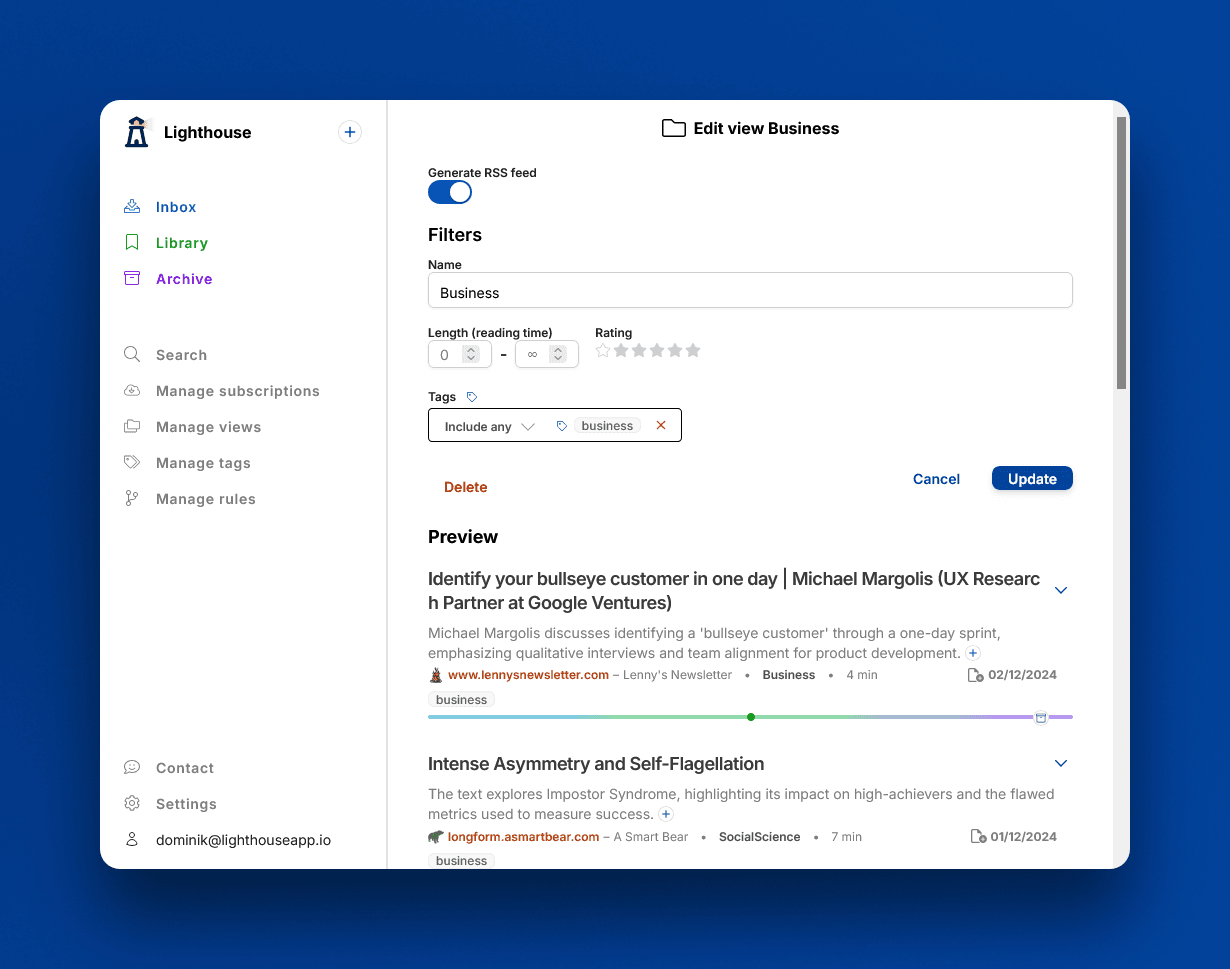
Back at the list page you'll now see the RSS feed URL of the view. You can copy it with the copy symbol on the right and use the feed wherever you like.